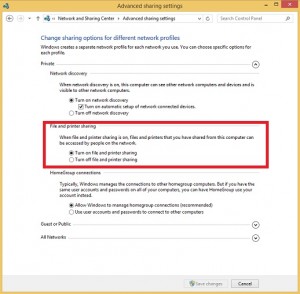It look like that Windows 10 gives VPN connections a higher or same priority as your standard network connections. This can end in the situation where you can not access your companies Server and Application anymore when you open a VPN connection. A good example is that you can not access DFS resources anymore. Root cause is a false DNS Server entry order because of wrong connection prioritization.
I created a small script that start a VPN connection and increase the VPN connection interface metric to a high value (lower priority), so that your other connections get priority when it comes to DNS Server entry selection.
Have fun.
#DNS Server order repair for Win VPN connection usage
#It start a VPN connection and change InterfaceMetric of this connection.
#V1.02
#Author: Andreas Neufert
#Website with most up to date version: andyandthevms.com
#################################
#Input
$vpnconnectionname = "Veeam VPN SPB"
#Start Powershell as Administrator (found at http://stackoverflow.com/questions/7690994/powershell-running-a-command-as-administrator)
if (!([Security.Principal.WindowsPrincipal][Security.Principal.WindowsIdentity]::GetCurrent()).IsInRole([Security.Principal.WindowsBuiltInRole] “Administrator”)) { Start-Process powershell.exe “-NoProfile -ExecutionPolicy Bypass -File `”$PSCommandPath`”” -Verb RunAs; exit }
#Start VPN Connection
rasdial $vpnconnectionname
#Lookup which DNS Server is used
write-host “DNS Server”
$pinfo = New-Object System.Diagnostics.ProcessStartInfo
$pinfo.FileName = “nslookup.exe”
$pinfo.RedirectStandardError = $true
$pinfo.RedirectStandardOutput = $true
$pinfo.UseShellExecute = $false
$pinfo.Arguments = “www.google.de”
$p = New-Object System.Diagnostics.Process
$p.StartInfo = $pinfo
$p.Start() | Out-Null
$p.WaitForExit()
$stdout = $p.StandardOutput.ReadToEnd()
$stderr = $p.StandardError.ReadToEnd()
#Write-Host “stdout: $stdout”
#select-string -Pattern “Address” -InputObject $stdout
#$c = $stdout.split(‘:’) | % {iex $_}
[string]$a = $stdout
[array]$b = $a -split [environment]::NewLine
$b[1]
write-host “=============================================================================================================”
#change the Interface Metric to a high number so that the other connections and their DNS settings become higher priority.
write-host “Changed to:”
Set-NetIPInterface -InterfaceAlias “Veeam VPN SPB” -InterfaceMetric 100
#output the new DNS Server address
$pinfo = New-Object System.Diagnostics.ProcessStartInfo
$pinfo.FileName = “nslookup.exe”
$pinfo.RedirectStandardError = $true
$pinfo.RedirectStandardOutput = $true
$pinfo.UseShellExecute = $false
$pinfo.Arguments = “www.google.de”
$p = New-Object System.Diagnostics.Process
$p.StartInfo = $pinfo
$p.Start() | Out-Null
$p.WaitForExit()
$stdout = $p.StandardOutput.ReadToEnd()
$stderr = $p.StandardError.ReadToEnd()
#Write-Host “stdout: $stdout”
#select-string -Pattern “Address” -InputObject $stdout
#$c = $stdout.split(‘:’) | % {iex $_}
[string]$a = $stdout
[array]$b = $a -split [environment]::NewLine
$b[1]
pause